User Guide
Hint
This document will refer to issues as the primary store of information in the tracker. This is the default of the classic template, but may vary in any given installation.
Your Tracker in a Nutshell
Your tracker holds information about issues in bundles we call items. An item may be an issue (a bug or feature request) or a user. The issue-ness or user-ness is called the item’s class. So, for bug reports and features, the class is “issue”, and for users the class is “user”.
Each item in the tracker has an ID number that identifies it along with its item class. To identify a particular issue or user, we combine the class with the number to create a unique label, so that user 1 (who, incidentally, is always the “admin” user) is referred to as “user1”. Issue number 315 is referred to as “issue315”. We call that label the item’s designator.
Items in the database are never deleted, they’re just “retired”. You can still refer to them by ID - hence removing an item won’t break references to the item. It’s just that the item won’t appear in any listings.
Accessing the Tracker
You may access your tracker through one of three ways:
- through the web interface,
- through the e-mail gateway, or
- using the command line tool.
The last is usually only used by administrators. Most users will use the web and e-mail interfaces. All three are explained below.
Issue life cycles in Roundup
New issues may be submitted via the web or e-mail.
By default, the issue will have the status “unread”. If another message is received for the issue, its status will change to “chatting”.
The “home” page for a tracker will generally display all issues which are not “resolved”.
If an issue is closed, and a new message is received then it’ll be reopened to the state of “chatting”.
The full set of prority and status values are:
| Priority | Description |
|---|---|
| “critical” | panic: work is stopped! |
| “urgent” | important, but not deadly |
| “bug” | lost work or incorrect results |
| “feature” | want missing functionality |
| “wish” | avoidable bugs, missing conveniences |
| Status | Description |
|---|---|
| “unread” | submitted but no action yet |
| “deferred” | intentionally set aside |
| “chatting” | under review or seeking clarification |
| “need-eg” | need a reproducible example of a bug |
| “in-progress” | understood; development in progress |
| “testing” | we think it’s done; others, please test |
| “done-cbb” | okay for now, but could be better |
| “resolved” | fix has been released |
Entering values in your Tracker
All interfaces to your tracker use the same format for entering values. This means the web interface for entering a new issue, the web interface for searching issues, the e-mail interface and even the command-line administration tool.
String and Numeric properties
These fields just take a simple text value, like It's broken.
Boolean properties
These fields take a value which indicates “yes”/”no”, “true”/”false”, “1”/”0” or “on”/”off”.
Constrained (link and multilink) properties
Fields like “Assigned To” and “Keywords” hold references to items in other classes (“user” and “keyword” in those two cases.)
Sometimes, the selection is done through a menu, like in the “Assigned To” field.
Where the input is not a simple menu selection, we use a comma-separated list of values to indicated which values of “user” or “keyword” are interesting. The values may be either numeric ids or the names of items. The special value “-1” may be used to match items where the property is not set. For example, the following searches on the issues:
- assignedto=richard,george
- match issues which are assigned to richard or george.
- assignedto=-1
- match issues that are not assigned to a user.
- assignedto=2,3,40
- match issues that are assigned to users 2, 3 or 40.
- keyword=user interface
- match issues with the keyword “user interface” in their keyword list
- keyword=web interface,e-mail interface
- match issues with the keyword “web interface” or “e-mail interface” in their keyword list
- keyword=-1
- match issues with no keywords set
Date properties
Date-and-time stamps are specified with the date in international standard format (yyyy-mm-dd) joined to the time (hh:mm:ss) by a period .. Dates in this form can be easily compared and are fairly readable when printed. An example of a valid stamp is 2000-06-24.13:03:59. We’ll call this the “full date format”. When Timestamp objects are printed as strings, they appear in the full date format.
For user input, some partial forms are also permitted: the whole time or just the seconds may be omitted; and the whole date may be omitted or just the year may be omitted. If the time is given, the time is interpreted in the user’s local time zone. The Date constructor takes care of these conversions. In the following examples, suppose that yyyy is the current year, mm is the current month, and dd is the current day of the month.
- “2000-04-17” means <Date 2000-04-17.00:00:00>
- “01-25” means <Date yyyy-01-25.00:00:00>
- “2000-04-17.03:45” means <Date 2000-04-17.08:45:00>
- “08-13.22:13” means <Date yyyy-08-14.03:13:00>
- “11-07.09:32:43” means <Date yyyy-11-07.14:32:43>
- “14:25” means <Date yyyy-mm-dd.19:25:00>
- “8:47:11” means <Date yyyy-mm-dd.13:47:11>
- the special date “.” means “right now”
When searching, a plain date entered as a search field will match that date exactly in the database. We may also accept ranges of dates. You can specify range of dates in one of two formats:
English syntax:
[From <value>][To <value>]
Keywords “From” and “To” are case insensitive. Keyword “From” is optional.
“Geek” syntax:
[<value>];[<value>]
Either first or second <value> can be omitted in both syntaxes.
For example, if you enter string “from 9:00” to “Creation date” field, roundup will find all issues, that were created today since 9 AM.
The <value> may also be an interval, as described in the next section. Searching of “-2m; -1m” on activity field gives you issues which were active between period of time since 2 months up-till month ago.
Other possible examples (consider local time is 2003-03-08.22:07:48):
- “from 2-12 to 4-2” means <Range from 2003-02-12.00:00:00 to 2003-04-02.00:00:00>
- “FROM 18:00 TO +2m” means <Range from 2003-03-08.18:00:00 to 2003-05-08.20:07:48>
- “12:00;” means <Range from 2003-03-08.12:00:00 to None>
- “tO +3d” means <Range from None to 2003-03-11.20:07:48>
- “2002-11-10; 2002-12-12” means <Range from 2002-11-10.00:00:00 to 2002-12-12.00:00:00>
- “; 20:00 +1d” means <Range from None to 2003-03-09.20:00:00>
- “2003” means <Range from 2003-01-01.00:00:00 to 2003-12-31.23:59:59>
- “2003-04” means <Range from 2003-04-01.00:00:00 to 2003-04-30.23:59:59>
Interval properties
Date intervals are specified using the suffixes “y”, “m”, and “d”. The suffix “w” (for “week”) means 7 days. Time intervals are specified in hh:mm:ss format (the seconds may be omitted, but the hours and minutes may not).
- “3y” means three years
- “2y 1m” means two years and one month
- “1m 25d” means one month and 25 days
- “2w 3d” means two weeks and three days
- “1d 2:50” means one day, two hours, and 50 minutes
- “14:00” means 14 hours
- “0:04:33” means four minutes and 33 seconds
Simple support for collision detection
Item edit pages remember when the item was last edited. When a form is submitted, the user will be informed if someone else has edited the item at the same time they tried to.
Web Interface
Note
This document contains screenshots of the default look and feel. Your site may have a slightly (or very) different look, but the functionality will be very similar, and the concepts still hold.
The web interface is broken up into the following parts:
Lists of Items
The first thing you’ll see when you log into Roundup will be a list of open (ie. not resolved) issues. This list has been generated by a bunch of controls under the covers but for now, you can see something like:
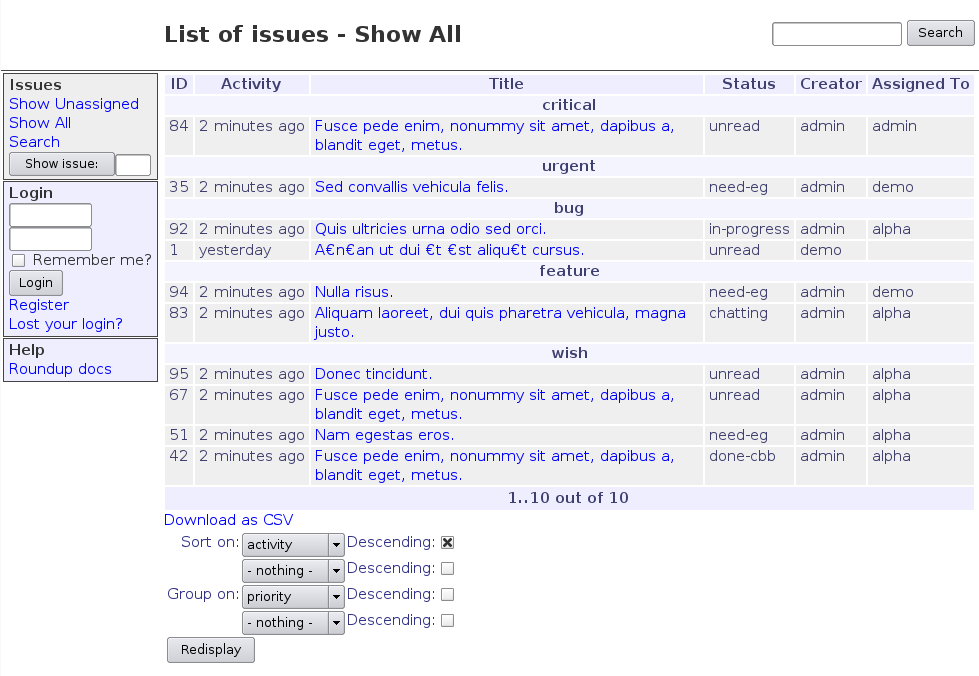
The screen is divided up into three sections. There’s a title which tells you where you are, a sidebar which contains useful navigation tools and a body which usually displays either a list of items or a single item from the tracker.
You may either register or log in. Registration takes you to:
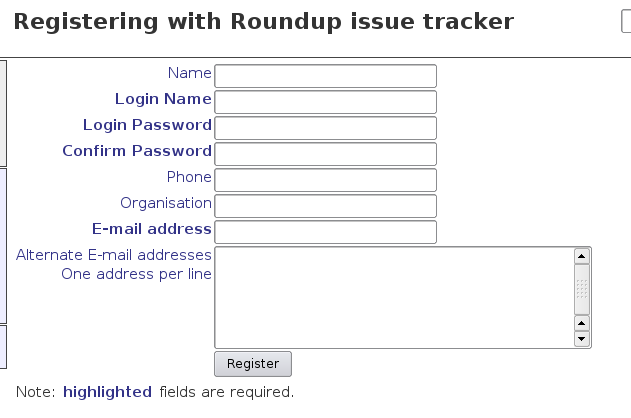
Once you’re logged in, the sidebar changes to:
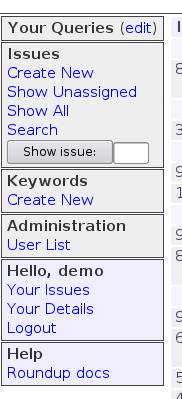
You can now get to your “My Details” page:
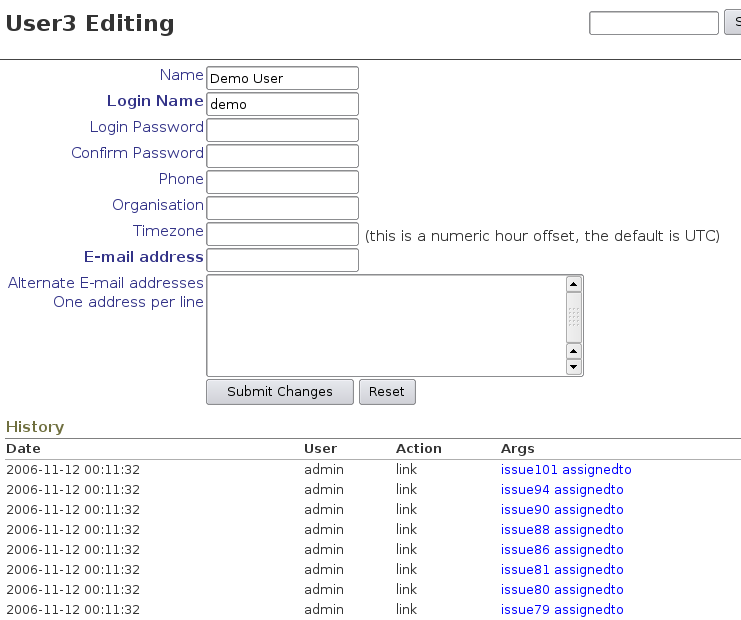
Display, edit or entry of an item
Create a new issue with “create new” under the issue subheading. This will take you to:
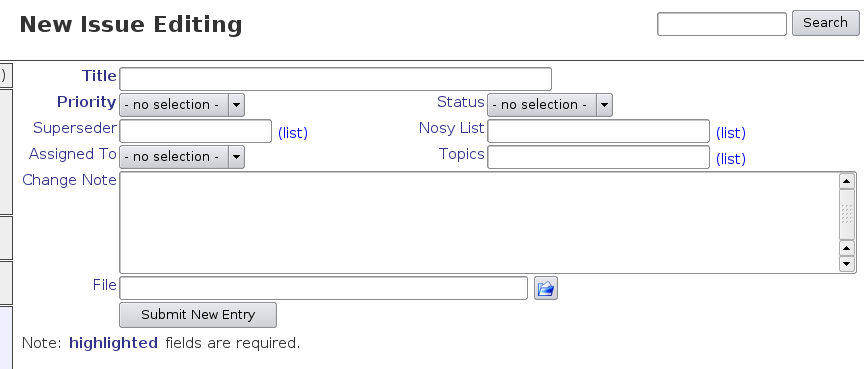
Editing an issue uses the same form, though now you’ll see attached files and messages, and the issue history at the bottom of the page:
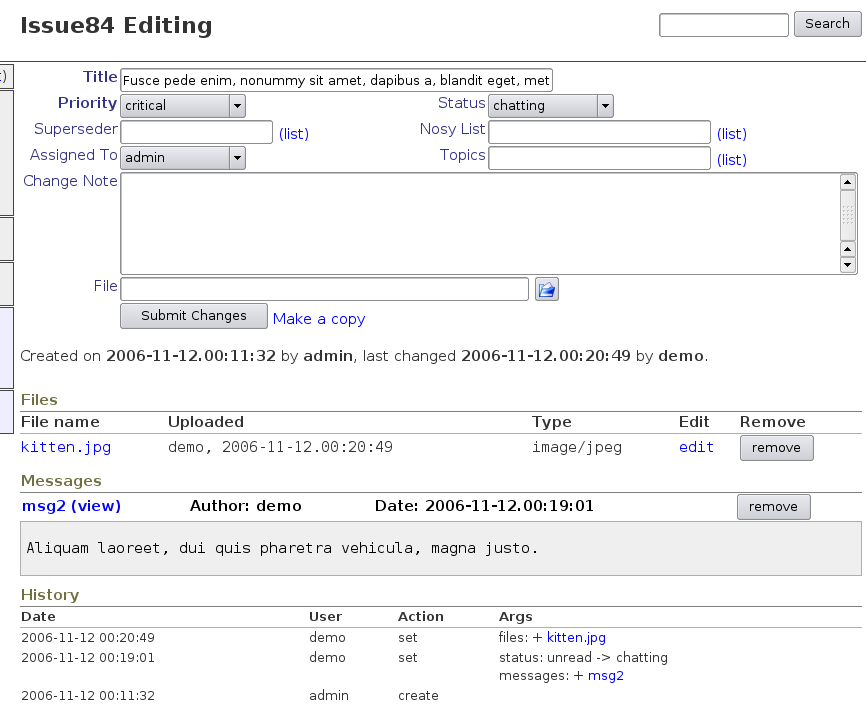
Searching Page
See entering values in your tracker for an explanation of what you may type into the search form.
Saving queries
You may save queries in the tracker by giving the query a name. Each user may only have one query with a given name - if a subsequent search is performed with the same query name supplied, then it will edit the existing query of the same name.
Queries may be marked as “private”. These queries are only visible to the user that created them. If they’re not marked “private” then all other users may include the query in their list of “Your Queries”. Marking it as private at a later date does not affect users already using the query, nor does deleting the query.
If a user subsequently creates or edits a public query, a new personal version of that query is made, with the same editing rules as described above.
Under the covers
The searching page converts your selections into the following arguments:
| Argument | Description |
|---|---|
| @sort | sort by prop name, optionally preceeded with ‘-‘ to give descending or nothing for ascending sorting. The sort argument can have several props separated with comma. |
| @group | group by prop name, optionally preceeded with ‘-‘ or to sort in descending or nothing for ascending order. The group argument can have several props separated with comma. |
| @columns | selects the columns that should be displayed. Default is all. |
| @filter | indicates which properties are being used in filtering. Default is none. |
| propname | selects the values the item properties given by propname must have (very basic search/filter). |
| @search_text | performs a full-text search (message bodies, issue titles, etc) |
You may manually write URLS that contain these arguments, like so (whitespace has been added for clarity):
/issue?status=unread,in-progress,resolved&
keyword=security,ui&
@group=priority,-status&
@sort=-activity&
@filters=status,keyword&
@columns=title,status,fixer
Access Controls
User access is controlled through Permissions. These are are grouped into Roles, and users have a comma-separated list of Roles assigned to them.
Permissions divide access controls up into answering questions like:
- may the user edit issues (“Edit”, “issue”)
- is the user allowed to use the web interface (“Web Access”)
- may the user edit other user’s Roles through the web (“Web Roles”)
Any number of new Permissions and Roles may be created as described in the customisation documentation. Examples of new access controls are:
- only managers may sign off issues as complete
- don’t give users who register through e-mail web access
- let some users edit the details of all users
E-Mail Gateway
Roundup trackers may be used to facilitate e-mail conversations around issues. The “nosy” list attached to each issue indicates the users who should receive e-mail when messages are added to the issue.
When e-mail comes into a tracker that identifies an issue in the subject line, the content of the e-mail is attached to the issue.
You may even create new issues from e-mail messages.
E-mail sent to a tracker is examined for several pieces of information:
- subject-line information identifying the purpose of the e-mail
- sender identification using the sender of the message
- e-mail message content which is to be extracted
- e-mail attachments which should be associated with the message
Subject-line information
The subject line of the incoming message is examined to find one of:
- the item that the message is responding to,
- the type of item the message should create, or
- we default the item class and try some trickiness
If the subject line contains a prefix in [square brackets] then we’re looking at case 1 or 2 above. Any “re:” or “fwd:” prefixes are stripped off the subject line before we start looking for real information.
If an item designator (class name and id number, for example issue123) is found there, a new “msg” item is added to the “messages” property for that item, and any new “file” items are added to the “files” property for the item.
If just an item class name is found there, we attempt to create a new item of that class with its “messages” property initialized to contain the new “msg” item and its “files” property initialized to contain any new “file” items.
The third case above - where no [information] is provided, the tracker’s MAIL_DEFAULT_CLASS configuration variable defines what class of item the message relates to. We try to match the subject line to an existing item of the default class, and if there’s a match, the message is related to that matched item. If not, then a new item of the default class is created.
Setting Properties
The e-mail interface also provides a simple way to set properties on items. At the end of the subject line, propname=value pairs can be specified in square brackets, using the same conventions as for the roundup set shell command.
For example,
setting the priority of an issue:
Subject: Re: [issue2] the coffee machine is broken! [priority=urgent]
adding yourself to a nosy list:
Subject: Re: [issue2] we're out of widgets [nosy=+richard]
setting the nosy list to just you and cliff:
Subject: Re: [issue2] we're out of widgets [nosy=richard,cliff]
removing yourself from a nosy list and setting the priority:
Subject: Re: [issue2] we're out of widgets [nosy=-richard;priority=bug]
In all cases, the message relates to issue 2. The Re: prefix is stripped off.
Automatic Properties
- status of new issues
- When a new message is received that is not identified as being related to an existing issue, it creates a new issue. The status of the new issue is defaulted to “unread”.
- reopening of resolved issues
- When a message is is received for a resolved issue, the issue status is automatically reset to “chatting” to indicate new information has been received.
Sender identification
If the sender of an e-mail is unknown to Roundup (looking up both user primary e-mail addresses and their alternate addresses) then a new user may be created, depending on tracker configuration (see the Admin Guide section “Users and Security” for configuration details.)
The new user will have their username set to the “user” part of “user@domain” in their e-mail address. Their password will be completely randomised, and they’ll have to visit the web interface to have it changed. Some sites don’t allow web access by users who register via e-mail like this.
E-Mail Message Content
Roundup only associates plain text (MIME type text/plain) as messages for items. Any other parts of a message are associated as downloadable files. If no plain text part is found, the message is rejected.
To do this, incoming messages are examined for multiple parts:
- In a multipart/mixed message or part, each subpart is extracted and examined. The text/plain subparts are assembled to form the textual body of the message, to be stored in the file associated with a “msg” class item. Any parts of other types are each stored in separate files and given “file” class items that are linked to the “msg” item.
- In a multipart/alternative message or part, we look for a text/plain subpart and ignore the other parts.
If the message is a response to a previous message, and contains quoted sections, then these will be stripped out of the message if the EMAIL_KEEP_QUOTED_TEXT configuration variable is set to 'no'.
Message summary
The “summary” property on message items is taken from the first non-quoting section in the message body. The message body is divided into sections by blank lines. Sections where the second and all subsequent lines begin with a “>” or “|” character are considered “quoting sections”. The first line of the first non-quoting section becomes the summary of the message.
Address handling
All of the addresses in the To: and Cc: headers of the incoming message are looked up among the tracker users, and the corresponding users are placed in the “recipients” property on the new “msg” item. The address in the From: header similarly determines the “author” property of the new “msg” item. The default handling for addresses that don’t have corresponding users is to create new users with no passwords and a username equal to the address.
The addresses mentioned in the To:, From: and Cc: headers of the message may be added to the nosy list depending on:
- ADD_AUTHOR_TO_NOSY
- Does the author of a message get placed on the nosy list automatically? If ‘new’ is used, then the author will only be added when a message creates a new issue. If ‘yes’, then the author will be added on followups too. If ‘no’, they’re never added to the nosy.
- ADD_RECIPIENTS_TO_NOSY
- Do the recipients (To:, Cc:) of a message get placed on the nosy list? If ‘new’ is used, then the recipients will only be added when a message creates a new issue. If ‘yes’, then the recipients will be added on followups too. If ‘no’, they’re never added to the nosy.
Nosy List
Roundup watches for additions to the “messages” property of items.
When a new message is added, it is sent to all the users on the “nosy” list for the item that are not already on the “recipients” list of the message. Those users are then appended to the “recipients” property on the message, so multiple copies of a message are never sent to the same user. The journal recorded by the hyperdatabase on the “recipients” property then provides a log of when the message was sent to whom.
If the author of the message is also in the nosy list for the item that the message is attached to, then the config var MESSAGES_TO_AUTHOR is queried to determine if they get a nosy list copy of the message too.
Mail gateway script command line
Usage:
roundup-mailgw [[-C class] -S field=value]* <instance home> [method]
The roundup mail gateway may be called in one of three ways:
- with an instance home as the only argument,
- with both an instance home and a mail spool file, or
- with both an instance home and a pop server account.
It also supports optional -C and -S arguments that allows you to set a fields for a class created by the roundup-mailgw. The default class if not specified is msg, but the other classes: issue, file, user can also be used. The -S or –set options uses the same property=value[;property=value] notation accepted by the command line roundup command or the commands that can be given on the Subject line of an e-mail message.
It can let you set the type of the message on a per e-mail address basis.
- PIPE:
- In the first case, the mail gateway reads a single message from the standard input and submits the message to the roundup.mailgw module.
- UNIX mailbox:
In the second case, the gateway reads all messages from the mail spool file and submits each in turn to the roundup.mailgw module. The file is emptied once all messages have been successfully handled. The file is specified as:
mailbox /path/to/mailbox
- POP:
In the third case, the gateway reads all messages from the POP server specified and submits each in turn to the roundup.mailgw module. The server is specified as:
pop username:password@server
The username and password may be omitted:
pop username@server pop server
are both valid. The username and/or password will be prompted for if not supplied on the command-line.
- POPS:
Connect to a POP server over ssl. This requires python 2.4 or later. This supports the same notation as POP:
pops username:password@server
- APOP:
Same as POP, but using Authenticated POP:
apop username:password@server
- IMAP:
Connect to an IMAP server. This supports the same notation as that of POP mail:
imap username:password@server
It also allows you to specify a specific mailbox other than INBOX using this format:
imap username:password@server mailbox
- IMAPS:
Connect to an IMAP server over ssl. This supports the same notation as IMAP:
imaps username:password@server [mailbox]
- IMAPS_CRAM:
Connect to an IMAP server over ssl using CRAM-MD5 authentication. This supports the same notation as IMAP:
imaps_cram username:password@server [mailbox]
Command Line Tool
The basic usage is:
Usage: roundup-admin [options] [<command> <arguments>]
Options:
-i instance home -- specify the issue tracker "home directory" to administer
-u -- the user[:password] to use for commands
-d -- print full designators not just class id numbers
-c -- when outputting lists of data, comma-separate them.
Same as '-S ","'.
-S <string> -- when outputting lists of data, string-separate them
-s -- when outputting lists of data, space-separate them.
Same as '-S " "'.
Only one of -s, -c or -S can be specified.
Help:
roundup-admin -h
roundup-admin help -- this help
roundup-admin help <command> -- command-specific help
roundup-admin help all -- all available help
Commands:
commit
create classname property=value ...
display designator[,designator]*
export [class[,class]] export_dir
find classname propname=value ...
get property designator[,designator]*
help topic
history designator
import import_dir
initialise [adminpw]
install [template [backend [admin password]]]
list classname [property]
pack period | date
reindex
retire designator[,designator]*
rollback
security [Role name]
set items property=value property=value ...
specification classname
table classname [property[,property]*]
Commands may be abbreviated as long as the abbreviation matches only one
command, e.g. l == li == lis == list.
All commands (except help) require a tracker specifier. This is just the path to the roundup tracker you’re working with. A roundup tracker is where roundup keeps the database and configuration file that defines an issue tracker. It may be thought of as the issue tracker’s “home directory”. It may be specified in the environment variable TRACKER_HOME or on the command line as “-i tracker“.
A designator is a classname and an itemid concatenated, eg. bug1, user10, ... Property values are represented as strings in command arguments and in the printed results:
Strings are, well, strings.
Password values will display as their encoded value.
Date values are printed in the full date format in the local time zone, and accepted in the full format or any of the partial formats explained below.:
Input of... Means... "2000-04-17.03:45" 2000-04-17.03:45:00 "2000-04-17" 2000-04-17.00:00:00 "01-25" yyyy-01-25.00:00:00 "08-13.22:13" yyyy-08-13.22:13:00 "11-07.09:32:43" yyyy-11-07.09:32:43 "14:25" yyyy-mm-dd.14:25:00 "8:47:11" yyyy-mm-dd.08:47:11 "2003" 2003-01-01.00:00:00 "2003-04" 2003-04-01.00:00:00 "." "right now"
Link values are printed as item designators. When given as an argument, item designators and key strings are both accepted.
Multilink values are printed as lists of item designators joined by commas. When given as an argument, item designators and key strings are both accepted; an empty string, a single item, or a list of items joined by commas is accepted.
When multiple items are specified to the roundup get or roundup set commands, the specified properties are retrieved or set on all the listed items. When multiple results are returned by the roundup get or roundup find commands, they are printed one per line (default) or joined by commas (with the “-c” option).
Where the command changes data, a login name/password is required. The login may be specified as either “name” or “name:password“.
- ROUNDUP_LOGIN environment variable
- the “-u” command-line option
If either the name or password is not supplied, they are obtained from the command-line.
When you initialise a new tracker instance you are prompted for the admin password. If you want to initialise a tracker non-interactively you can put the initialise command and password on the commnd line. But this allows others on the host to see the password (using the ps command). To initialise a tracker non-interactively without exposing the password, create a file (e.g init_tracker) set to mode 600 (so only the owner can read it) with the contents:
initialise admin_password
and feed it to roundup-admin on standard input. E.G.
cat init_tracker | roundup-admin -i tracker_dir
(for more details see http://issues.roundup-tracker.org/issue2550789.)
Using with the shell
With version 0.6.0 or newer of roundup (which introduced support for multiple designators to display and the -d, -S and -s flags):
To find all messages regarding chatting issues that contain the word “spam”, for example, you could execute the following command from the directory where the database dumps its files:
shell% for issue in `roundup-admin -ds find issue status=chatting`; do
> grep -l spam `roundup-admin -ds ' ' get messages $issue`
> done
msg23
msg49
msg50
msg61
shell%
Or, using the -dc option, this can be written as a single command:
shell% grep -l spam `roundup get messages \
\`roundup -dc find issue status=chatting\``
msg23
msg49
msg50
msg61
shell%
You can also display issue contents:
shell% roundup-admin display `roundup-admin -dc get messages \
issue3,issue1`
files: []
inreplyto: None
recipients: []
author: 1
date: 2003-02-16.21:23:03
messageid: None
summary: jkdskldjf
files: []
inreplyto: None
recipients: []
author: 1
date: 2003-02-15.01:59:11
messageid: None
summary: jlkfjadsf
or status:
shell% roundup-admin get name `/tools/roundup/bin/roundup-admin \
-dc -i /var/roundup/sysadmin get status issue3,issue1`
unread
deferred
or status on a single line:
shell% echo `roundup-admin get name \`/tools/roundup/bin/roundup-admin \
-dc -i /var/roundup/sysadmin get status issue3,issue1\``
unread deferred
which is the same as:
shell% roundup-admin -s get name `/tools/roundup/bin/roundup-admin \
-dc -i /var/roundup/sysadmin get status issue3,issue1`
unread deferred
Also the tautological:
shell% roundup-admin get name \
`roundup-admin -dc get status \`roundup-admin -dc find issue \
status=chatting\``
chatting
chatting
Remember the roundup commands that accept multiple designators accept them ‘,’ separated so using ‘-dc’ is almost always required.